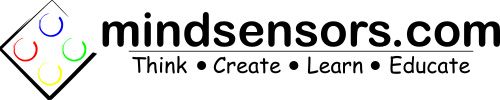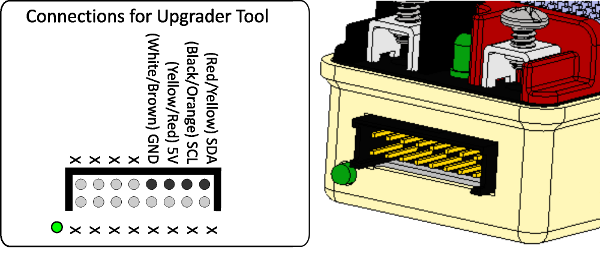How to upgrade firmware of SD540 Motor Controller for FRC
The firmware of SD540 and SD540B can be upgraded to avail new features. To upgrade the firmware, you will need:
- Firmware Upgrader tool (buy it here)
- Upgrader Application (Download it here)
- Firmware file (get it from mindsensors.com)
- SD540/SD540B (or it's variants)
Download and start the upgrader application
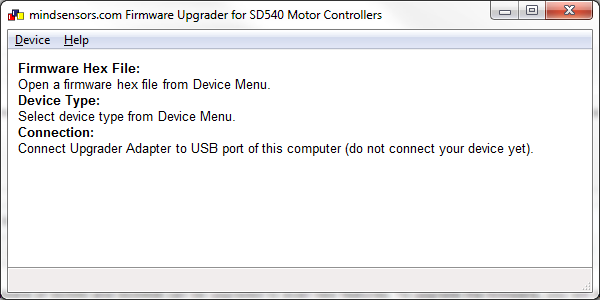
The Firmware Upgrader is designed to run on a MS-Windows XP or Vista or Windows 7 computer.
- Place the program and its configuration file and device firmware in any folder on your computer.
- Connect your Upgrader tool directly to your PC on USB port. (Do not use USB hub between PC and tool).
- Exit all other softwares that could grab USB port
- Browse to the folder and double-click the application 'mindsensorsupgrader'.
Select the COM Port of your upgrader tool
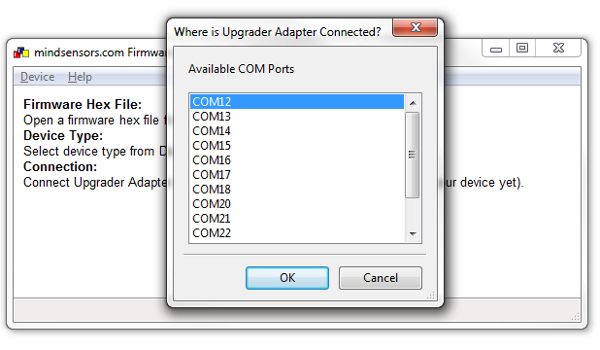
From the 'Device' menu, select menu item 'Select COM Port ...' and choose appropriate COM port.
Select device and open firmware hex file
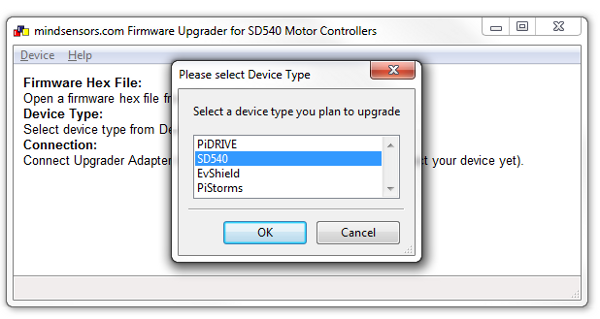
- From the 'Device' menu, select menu item 'Select Device type ...' and choose SD540
- Then, from 'Device' menu, select menu item 'Open Firmware hex file ...', browse to the hex file, and open it.
Prepare your SD540 for upgrade
- On the bottom of SD540 there are several DIP switches, move the Calibrate/Run DIP switch on SD540 to Calibrate position.
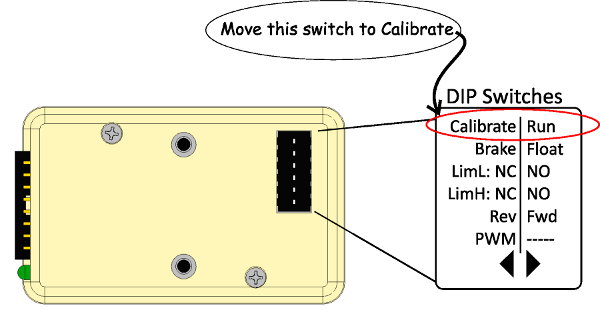
Connect Power (12 Volts)
- Connect Power terminals of SD540 to battery and supply 12 Volts.
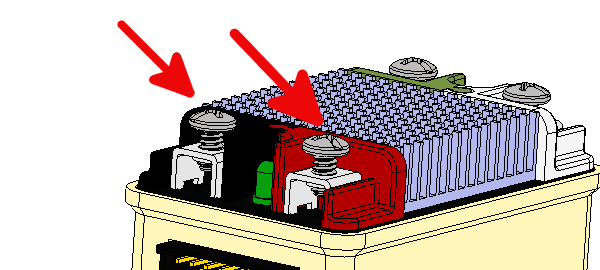
Connect the Upgrader tool cable to SD540
Attach the 4 pin cable of upgrader tool to SD540 on I2C pins as in picture below.
The cable on your Upgrader may be Red/Black/Yellow/White or Yellow/Orange/Red/Brown.

Whatever the colors are, refer to following orientation and connect.
At this point the LED near the 16 pin connector should be Green. If not, check your connections again. |
Begin upgrade from application menu
Now from 'Device' menu, select menu item 'Upgrade Device ...'
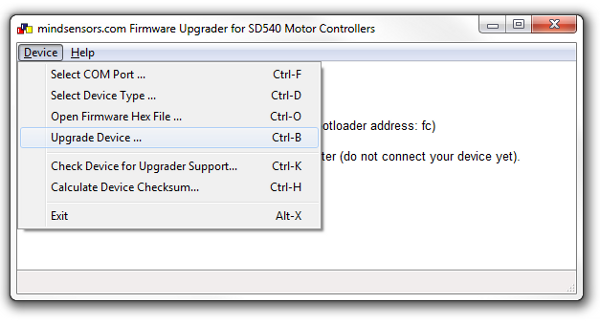
Wait for upgrade to finish
It takes about 5 minutes for upgrade to go through.
Wait for it to finish, upon completion follow on screen instructions.
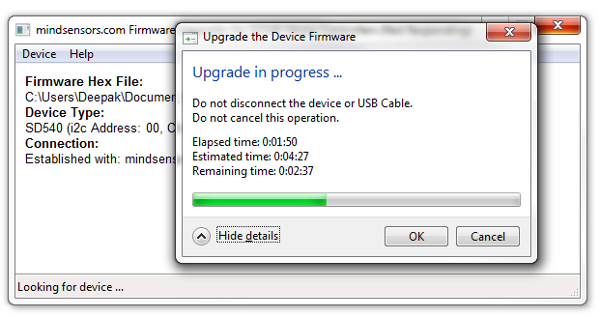
Your device is now upgraded with new firmware.
| Be sure to move the DIP switch of your SD540 back to Run Position. |
Your device is now ready for use.
Troubleshooting tips
While upgrade is in process, the LED near the 16 pin connector will flash between Green and Red.