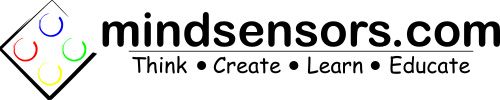Get the Android App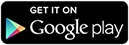
|
Default passcode for pairing
While Pairing from Android with BLE, use passcode as 001234
For everything else, use passcode 1234
|
Pairing on Android
Bluetooth pairing is as usual.
Just go into your phone's settings, select bluetooth, search for devices, and pair with OEConsole.
(For Bluetooth 2.1 users, it will be listed as OE12345 - your digits after 'OE' will vary).
|
Where is Menu?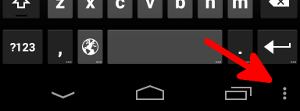
On Most android's the menu is as shown in adjacent picture.
If you have a different version of Android, that doesn't show such menu, check if you have 'Show Apps' menu.
To get the menu, hold down the 'Show Apps' button (right button), which doubles as the menu button.
If you don't have 'Show Apps' button check if you have on-screen menu button.
|
While running on Android, first select your adapter type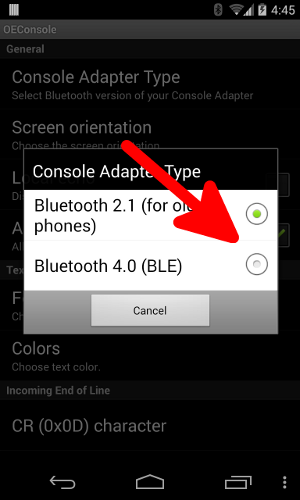
Run OEConsole app, from its menu, open settings.
And through settings, select your Adapter type (Bluetooth 2.1 or Bluetooth 4.0)
|
Keyboard with Control Key For Android Users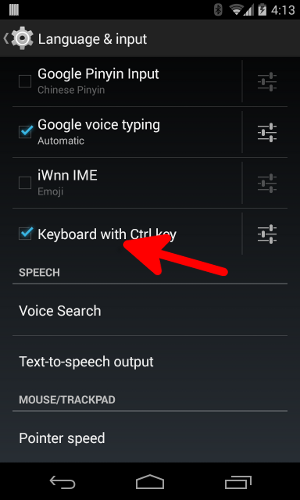
If you need to use a Keyboard with Control keys,
install Keyboard with Control Key from Google Play, and follow these instructions.
- On Your Android Device, Open Settings -> Language & input
- Select Keyboard with Ctrl Key
- Close Settings
|
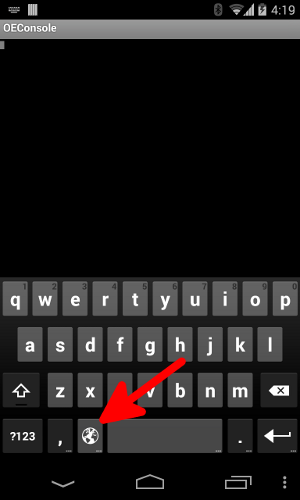
- Open OEConsole App
- Change the keyboard by pressing Globe icon
- You are all set!
|
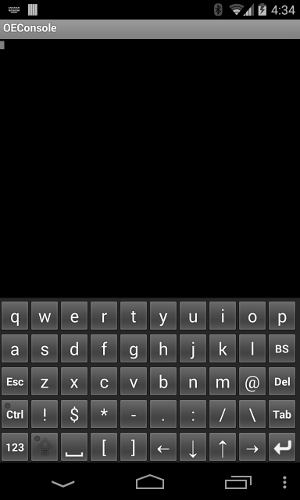
You should get a keyboard like this. |
|