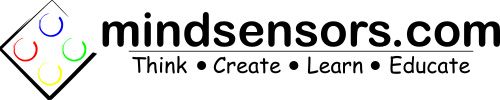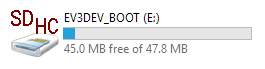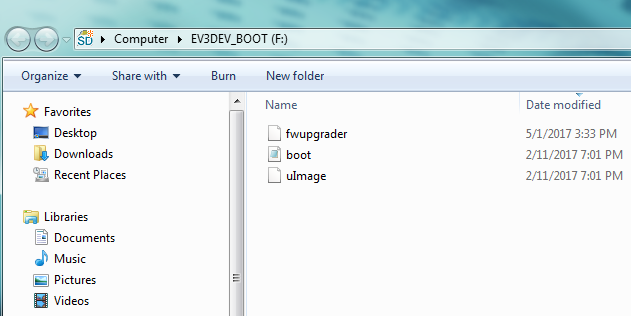Upgrading mindsensors.com sensors firmware from an EV3
You will need following:
- An EV3 Brick,
- 2GB (or larger) microSD card (4Gb suggested),
- Device that you need to upgrade and cable to connect it,
- New Firmware file.
To update the firmware on mindsensors.com sensors from an EV3 use following instructions.
Prepare microSD Card
- Use a 2GB or larger microSD card (4Gb suggested),
- Download this ZIP of OS image (size about 210MB),
- Unzip this ZIP file on your computer,
- Use Win32 Disk Imager or Etcher to write this image to the microSD card.
You can find more detailed instructions here.
Know the Firmware ZIP file
- If you don't have firmware ZIP file, please send email to mindsensors.com support.
- The ZIP file is named as 'fwupgrader_<deviceName>_9999.zip'
- Make sure the deviceName above matches the device you are planning to upgrade.
- Open the ZIP file on a Windows Computer, inside the zip you will find one file named: fwupgrader
Copy file to microSD Card
Insert the microSD card in your Windows Computer.
You should see a drive named EV3DEV_BOOT (E:) as pictured here.
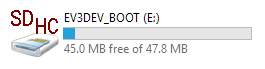
There should be two files here, boot.scr and uImage. Ignore those, copy the fwupgrader file from the .zip you downloaded next to these files.
Your files should look like this:
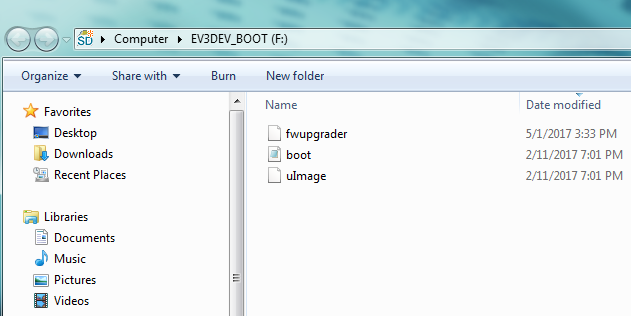
Upgrade the Firmware of Your Sensor
- Power OFF your EV3 brick.
- Eject the microSD card from your computer and insert it in the EV3. (There is a slot labeled SD on the left of the brick. Note this will not modify your EV3, as soon as you remove the microSD card it will boot as before.)
- Connect the device you need to upgrade to sensor port 1 of the EV3.
- Press the center button to power on the EV3. You should see ev3dev in ascii art at the top, console messages scrolling by, and the LEDs flashing orange. Allow a minute to pass for the system to fully boot up (watch the sceen for instructions).
- When prompted, disconnect the device and watch the screen.
- It will prompt you to reconnect the device (reconnect immediately when it prompts). When you reconnect it, do not disconnect the device until the firmware upgrade process is complete.
- You will be prompted to remove the device when finished to complete the upgrade.
- Your device is ready for your use.
- The ev3 brick will power off automatically after few seconds.