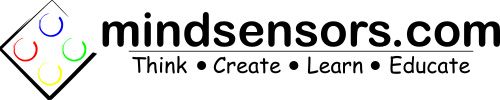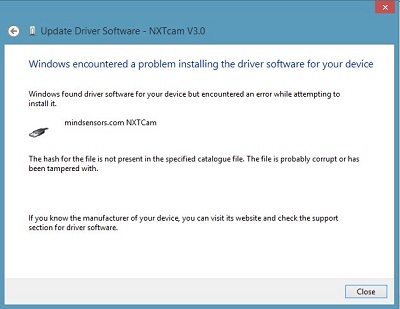USB Driver installation instructions for NXTCam-v5
Driver Support
NXTCam USB Drivers are supported on:
- Windows Vista (i386 and AMD processors)
- Windows 7 (i386 and AMD processors)
- Windows 8 (i386 and AMD processors)
- Windows 10 (i386 and AMD processors)
If you have a different processor or OS, please e-mail us for help at: support (at) minsensors (dot) com
Installation instructions for Windows 10
On Windows 10, there is a standard usbser.inf that will install the correct driver.
Simply connect the NXTCam5 to activate installation.
Sometimes it is not detected the first time, but if you unplug the camera and plug it back in, the correct driver will load.
If that doesn't work, please Download drivers ZIP and follow the Windows 8 instructions below.
Installation instructions for Windows 8
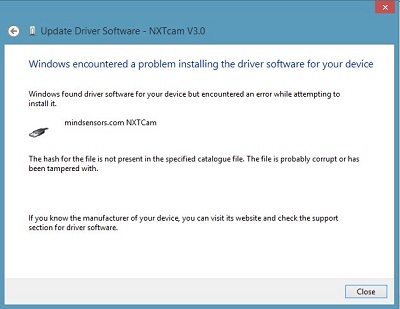
Follow the instructions for Windows 7.
If your computer is configured with Driver Signature Enforcement, you will get an error as in adjacent picture.
If you do get an error, follow these steps to disable Driver Signature Enforcement and install the driver.
From the Metro Start Screen, open Settings (move your mouse to the bottom-right-corner of the screen and wait for the pop-out bar to appear, then click the Gear icon).
Click ‘More PC Settings’.
Click ‘General’.
Scroll down, and click ‘Restart now’ under ‘Advanced startup’.
Wait a bit.
Click ‘Troubleshoot’.
Click ‘Advanced Options’
Click ‘Windows Startup Settings’
Click Restart.
When your computer restarts, select ‘Disable driver signature enforcement‘ from the list.
Install the driver. Reboot again once the driver is installed.
Installation instructions for Windows 7
Login as Administrator
Download drivers ZIP and extract in a folder say: C:/download/NXTCam5-Driver
Connect camera and look for Found New Hardware window to appear.
Under certain Windows 7 configurations, the Hardware Installation wizard does not appear, in that case,
While NXTCam is attached to your PC on USB port,
Right click on 'Computer' and run 'Properties'->Device Manager.
See where the device is listed, (t should be listed under Ports and USB devices).
Right click the entry and choose to 'install/update' it's driver.
In the Driver Installation window, select Locate and Install driver software (and give permission to continue).
Subsequently, select 'I don't have disc, show me more options...'
Then select the choice to 'Browse my computer ...' and select folder C:/download/NXTCam5-Driver
Your computer may popup a window informing 'Cannot verify the publisher of this driver software...'
At this point choose 'Install this driver software anyway'
Follow the same steps for second driver installation.
Reboot your computer once the drivers are installed.
Installation instructions for Windows Vista
Login as Administrator
Download drivers and extract in a folder say: C:/download/NXTCam5-Driver
Connect camera and look for Found New Hardware window to appear.
In this window, select Locate and Install driver software (and give permission to continue).
Subsequently, select 'I don't have disc, show me more options...'
Then select the choice to 'Browse my computer ...' and select folder C:/download/NXTCam5-Driver
Vista may popup a window informing 'Cannot verify the publisher of this driver software...'
At this point choose 'Install this driver software anyway'
Follow the same steps for second driver installation.