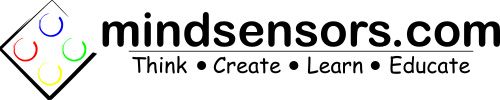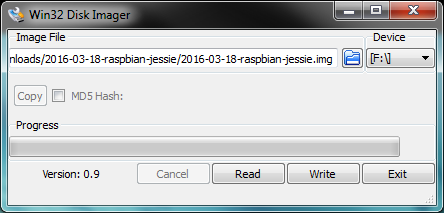To Troubleshoot PiStorms, start with a clean SD card.
This image includes:
- PiStorms Software
- VNC Server for use with PiStorms
- Python Development Environment and sample programs
- Scratch Development Environment and sample programs
To write this operating system image to your SD card
To create your SD card with this image, please follow instructions from following page:
https://www.raspberrypi.org/documentation/installation/installing-images/
Basically, you need to download and install Win32DiskImager utility on Windows, and 'Write' the SD card with pistorms img file. (Be sure to unzip the downloaded zip file before you do this - the zip contains the .img file), instructions as follows:
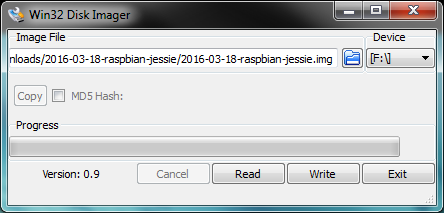
- Insert the SD card into your SD card reader and check which drive letter was assigned. You can easily see the drive letter, such as F:, by looking in the left column of Windows Explorer. You can use the SD card slot if you have one, or a cheap SD adapter in a USB port.
- Download the Win32DiskImager utility from the Sourceforge Project page as a zip file.
- Extract the executable from the zip file and run the Win32DiskImager utility; you may need to run this as administrator. Right-click on the file, and select Run as administrator.
- Select the image file you extracted earlier.
- Select the drive letter of the SD card in the device box. Be careful to select the correct drive; if you get the wrong one you can destroy the data on your computer's hard disk! If you are using an SD card slot in your computer and can't see the drive in the Win32DiskImager window, try using an external SD adapter.
- Click Write and wait for the write to complete.
- Exit the imager and eject the SD card.
After your Card is ready,
- Insert this SD card in your Pi with PiStorms attached, and power it on.
- Run raspi-config and expand file system.
- Your PiStorms is now ready to troubleshoot.