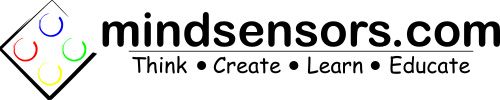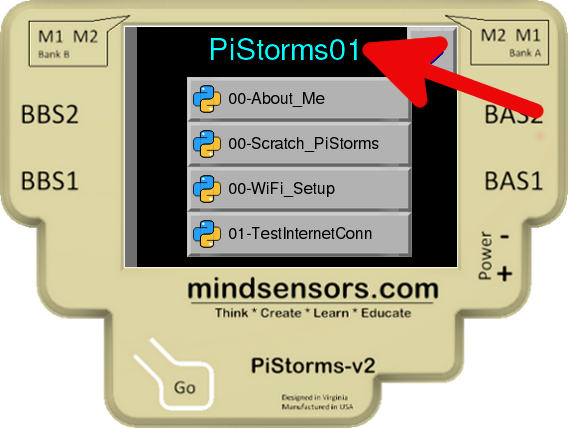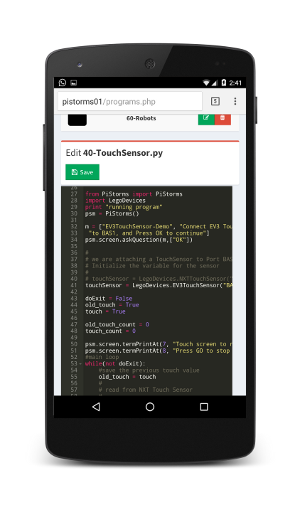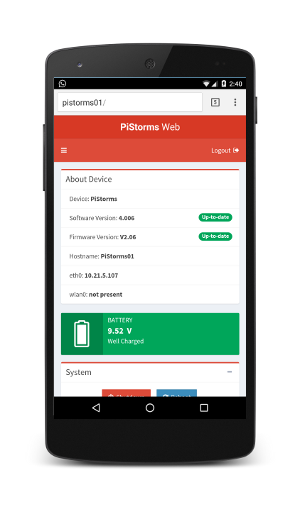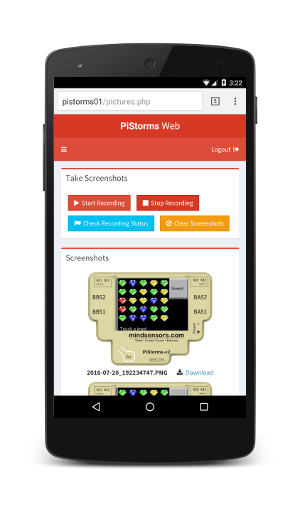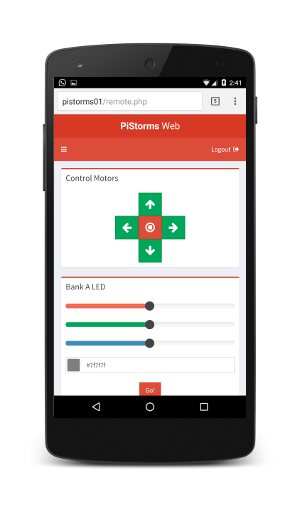How to access PiStorms Web Interface
PiStorms Web Interface
Ensure that you have installed PiStorms software v4.005 or higher.
Also ensure that your Pi and PiStorms is configured to connect to your local wireless (or connect it with an Ethernet wire).
Find your Hostname
You can find your hostname on the PiStorms Screen (as in picture below).
Point your Browser to your PiStorms
Open your Browser (on phone or Computer) and in the address bar type the hostname followed by '/'
That's it!
If a login screen appears, enter 'PiStorms' to continue.
Using PiStorms Web Interface
You will see a screen displaying information about your PiStorms.
You can access the menu of services from the menu icon on top left as follows:
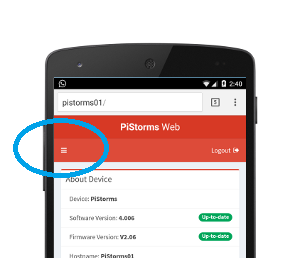
Using this menu, you can
* Edit programs,
* Capture screen shots of your PiStorms touch screen display,
* Control movement of your PiStorms Robot remotely,
* View Logs and errors
|