Keeping plants healthy isn’t just about giving them water — it’s about giving them the right amount at the right...
Latest posts
-
 How to Measure Soil Moisture and Use It in Automatic Plant Watering Systemsread more
How to Measure Soil Moisture and Use It in Automatic Plant Watering Systemsread more -
 USB Driver installation instructions for NXTCam-v503/07/2024read more
USB Driver installation instructions for NXTCam-v503/07/2024read moreUSB Driver installation instructions for NXTCam-v5
-
 How to attach rechargeable battery to PiStorms12/07/2023read more
How to attach rechargeable battery to PiStorms12/07/2023read moreHow to attach rechargeable battery to PiStorms
-
 Connect to Wi-Fi Directly from PiStorms!12/02/2017read more
Connect to Wi-Fi Directly from PiStorms!12/02/2017read moreConnect your Raspberry Pi to a Wi-Fi network directly from PiStorms!
-
 Image Recognition Robot with PiStorms and Pi Camera12/02/2017read more
Image Recognition Robot with PiStorms and Pi Camera12/02/2017read moreImage Recognition Robot with PiStorms and Pi Camera
-

-
 Rotary Inverted Pendulum with PF-XL Motor and GlideWheel-M12/13/2016read more
Rotary Inverted Pendulum with PF-XL Motor and GlideWheel-M12/13/2016read moreRotary Inverted Pendulum with PF-XL Motor and GlideWheel-M
-

-
 Make Your Own Obstacle Avoidance Robot with SumoEyes12/13/2016read more
Make Your Own Obstacle Avoidance Robot with SumoEyes12/13/2016read moreMake Your Own Obstacle Avoidance Robot with SumoEyes
-

Blog categories
Search in blog

How to Upgrade PiStorms Firmware
What you need
- Raspberry Pi with PiStorms.
- Firmware Upgrader Application (Download it here)
- Firmware File (in the zip file from the above link)
Getting ready
After downloading and unzipping the firmware upgrader application, you will need to copy this in your raspberry Pi. Simplest thing to do is Just copy this file to USB zip disk and plug into your Raspberry Pi's one of the USB port. More details on this are here.
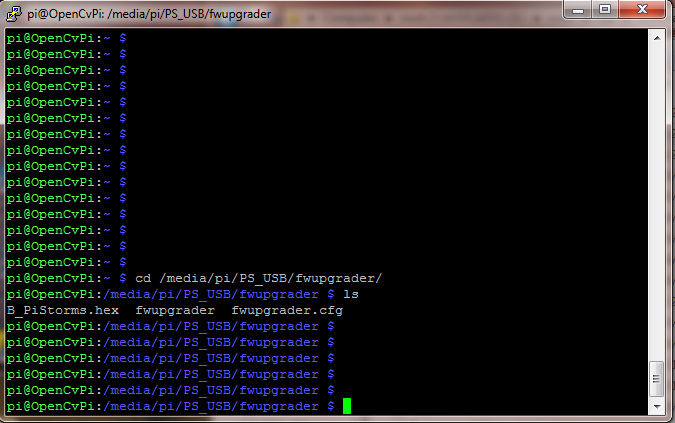
Before you upgrade the firmware of your PiStorms, you want to note down few things like the current version of your PiStorms and IP address of your Raspberry Pi. You can do this by running "About_me" from PiStorms browser screen.
Upgrading PiStorms V1.70 or older
if your PiStorms is newer than V1.70, scroll down to section Upgrading PiStorms newer than V1.70.
If you have PiStorms firmware older than that of 1.70 then you want to first Shutdown your raspberry Pi. Once Raspberry Pi has shut down disconnect one single battery from battery holder. Or if you are using the desktop adapter to power your Pi disconnect it from power. Now Press GO switch on your PiStorms and while holding it pressed, connect the power or insert the battery in the holder. This puts your PiStorms into boatload mode.
Once you have your Pi booted completely open SSH terminal to your Pi. From command line, first copy the folder with upgrader utility, config file and Hex file to /home/pi . you can do this with command below. ( my USB disk name is PS_USB you should change correct one for yours.)
| cp -r /media/pi/PS_USB/fwupgrader/ fwupgrader/ |
| cd fwupgrader/ |
| chmod 766 fwupgrader/ |
Now you are ready to start upgrade your PiStorms. To begin upgrade process
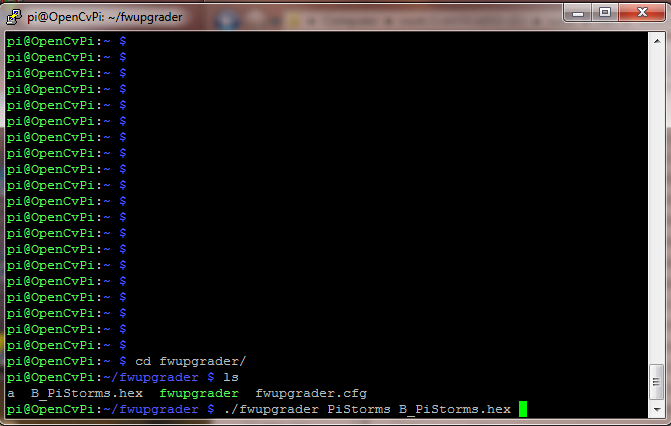
| ./fwupgrader PiStorms B_PiStorms.hex |
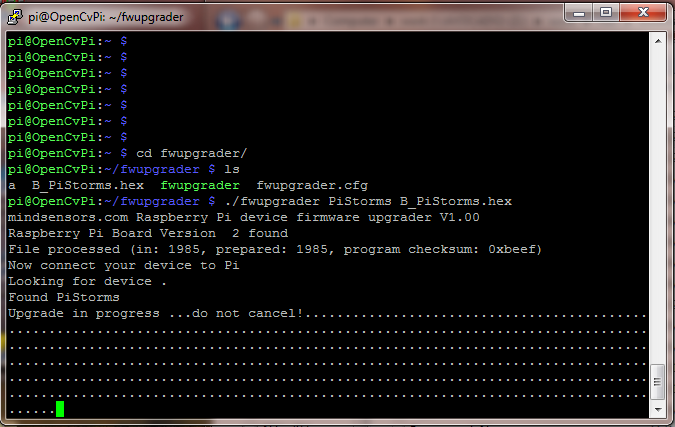
Once upgrade is finished you can check the device status by running commands below
| i2cdetect -y 1 |
| i2cdump -y 1 0x1a |
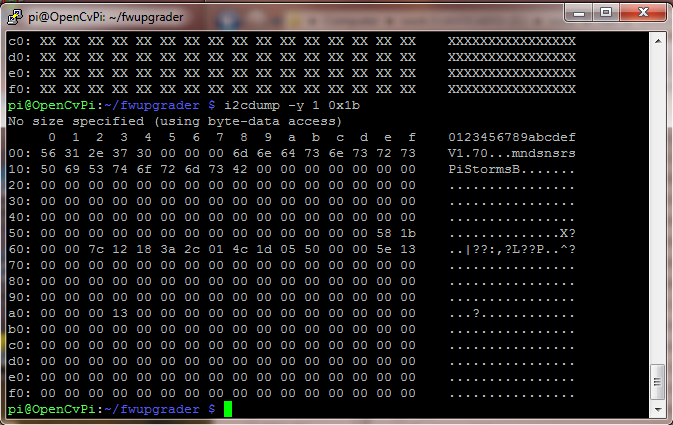
Now your upgrade process is complete and you will need to restart your PiStorms browser
to this just type.
| /etc/init.d/PiStormsBrowser.sh start |
and you will see your familiar PiStorms browser screen reappear. You can check your updated version using "About_me" from PiStorms browser screen.
Upgrading PiStorms newer than V1.70
If you have PiStorms firmware version 1.70 or above, you can update it with out shutting down your Raspberry Pi
Just run
./fwupgrader PiStorms B_PiStorms.hex -a
Calibrate The Screen
Then follow instructions here to calibrate the screen:
/blog/how-to/how-to-calibrate-pistorms-touch-screen
Related posts
-
 Line Following Robot with LightSensorArray or LineLeader
Line Following Robot with LightSensorArray or LineLeaderread more
Line Following Robot with LightSensorArray or LineLeader
Line Following Robot with LightSensorArray or LineLeaderread more -
 Attach Mulitple Sensors to a Single EV3 Port
EV3 Sensor Adapter with SPLIT-Nxread more
Attach Mulitple Sensors to a Single EV3 Port
EV3 Sensor Adapter with SPLIT-Nxread more -
 Vision for your PiStorms Robot using Pi Camera!
Vision for your PiStorms Robot using Pi Camera!read more
Vision for your PiStorms Robot using Pi Camera!
Vision for your PiStorms Robot using Pi Camera!read more -
 How to install OpenCV on Raspberry Pi and do Face Tracking
How to install OpenCV on Raspberry Pi and do Face Trackingread more
How to install OpenCV on Raspberry Pi and do Face Tracking
How to install OpenCV on Raspberry Pi and do Face Trackingread more -
 How to Calibrate PiStorms Touch Screen
How to Calibrate PiStorms Touch Screenread more
How to Calibrate PiStorms Touch Screen
How to Calibrate PiStorms Touch Screenread more

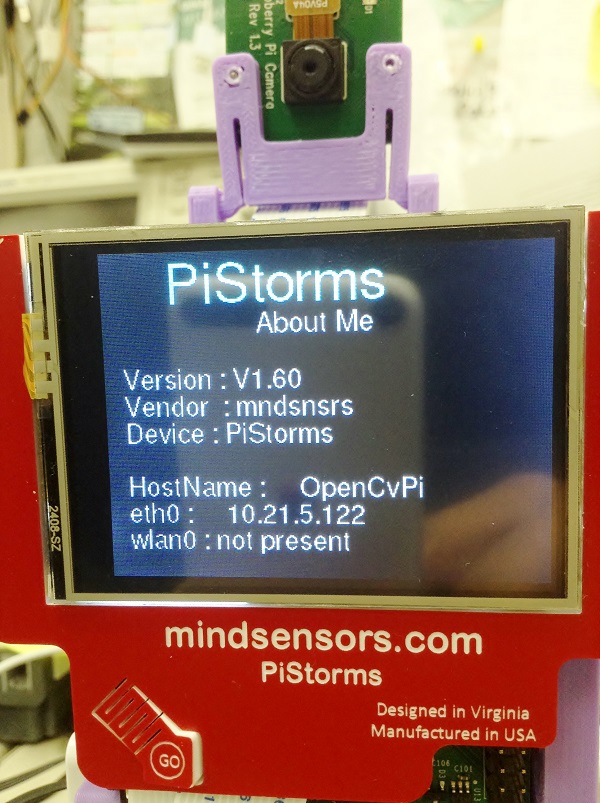
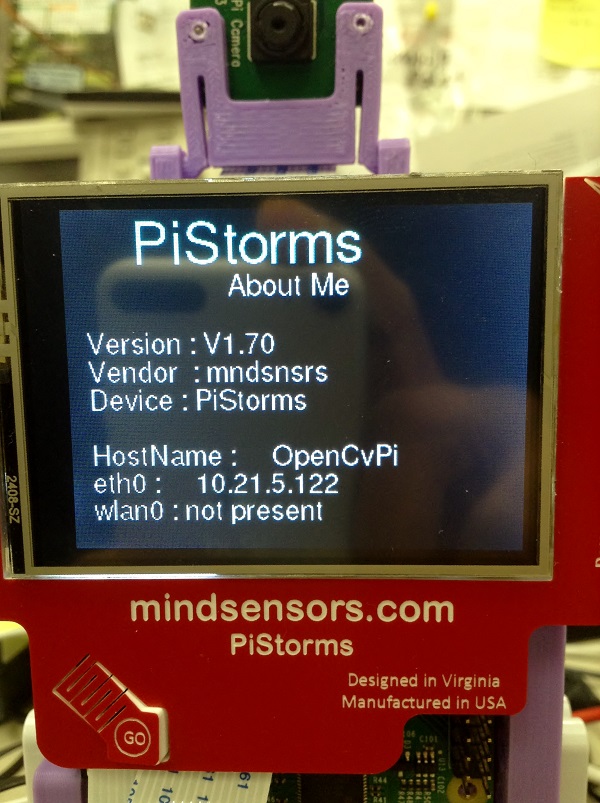
Leave a comment