Keeping plants healthy isn’t just about giving them water — it’s about giving them the right amount at the right...
Latest posts
-
 How to Measure Soil Moisture and Use It in Automatic Plant Watering Systemsread more
How to Measure Soil Moisture and Use It in Automatic Plant Watering Systemsread more -
 USB Driver installation instructions for NXTCam-v503/07/2024read more
USB Driver installation instructions for NXTCam-v503/07/2024read moreUSB Driver installation instructions for NXTCam-v5
-
 How to attach rechargeable battery to PiStorms12/07/2023read more
How to attach rechargeable battery to PiStorms12/07/2023read moreHow to attach rechargeable battery to PiStorms
-
 Connect to Wi-Fi Directly from PiStorms!12/02/2017read more
Connect to Wi-Fi Directly from PiStorms!12/02/2017read moreConnect your Raspberry Pi to a Wi-Fi network directly from PiStorms!
-
 Image Recognition Robot with PiStorms and Pi Camera12/02/2017read more
Image Recognition Robot with PiStorms and Pi Camera12/02/2017read moreImage Recognition Robot with PiStorms and Pi Camera
-

-
 Rotary Inverted Pendulum with PF-XL Motor and GlideWheel-M12/13/2016read more
Rotary Inverted Pendulum with PF-XL Motor and GlideWheel-M12/13/2016read moreRotary Inverted Pendulum with PF-XL Motor and GlideWheel-M
-

-
 Make Your Own Obstacle Avoidance Robot with SumoEyes12/13/2016read more
Make Your Own Obstacle Avoidance Robot with SumoEyes12/13/2016read moreMake Your Own Obstacle Avoidance Robot with SumoEyes
-

Blog categories
Search in blog

Air Quality Monitor: a Grove Sensor Adapter project
The mindsensors Grove Sensor Adapter makes it easy to use a variety of unique Grove sensors with the EV3. Our custom block makes it easy to read the sensor from your program. Here is an example of using it with the Grove air quality sensor.
Air quality is likely something you don't think about unless there is a problem with it. Where it might not be apparent, the Grove air quality sensor can help you learn more about the surrounding environment. It detects harmful gasses such as carbon monoxide, acetone, thinner, formaldehyde, etc.
Here with have the air quality sensor mounted on the EV3, and connected to the EV3 via the Grove Sensor Adapter on the left.
Indoors we found a very low reading of 52.
It was a beautiful day outside, and got an even lower value: 29! Neither of these measurements are reasons to panic though. A value in the hundreds is needed to even be considered low pollution.
Let's take a quick look at the programming for this experiment. In short, we read an analog value from the Grove sensor adapter. If you just want to download the program, scroll to the bottom of this article.
In an infinite loop, we read the sensor value and show it on screen. No options need to be changed on the Mindsensors GroveSensorAdapter block. We use a switch to show "Read error" if there is an issue, such as the sensor being disconnected. Otherwise, we show some text and then the number we read on screen. Done!
Related posts
-
 Line Following Robot with LightSensorArray or LineLeader
Line Following Robot with LightSensorArray or LineLeaderread more
Line Following Robot with LightSensorArray or LineLeader
Line Following Robot with LightSensorArray or LineLeaderread more -
 Attach Mulitple Sensors to a Single EV3 Port
EV3 Sensor Adapter with SPLIT-Nxread more
Attach Mulitple Sensors to a Single EV3 Port
EV3 Sensor Adapter with SPLIT-Nxread more -
 Line Tracking Experiments with NXTCam
Posted in: NXT & EV312/02/2015Line Tracking Experiments with NXTCamread more
Line Tracking Experiments with NXTCam
Posted in: NXT & EV312/02/2015Line Tracking Experiments with NXTCamread more -
 Vision for your PiStorms Robot using Pi Camera!
Vision for your PiStorms Robot using Pi Camera!read more
Vision for your PiStorms Robot using Pi Camera!
Vision for your PiStorms Robot using Pi Camera!read more -
 How to install OpenCV on Raspberry Pi and do Face Tracking
How to install OpenCV on Raspberry Pi and do Face Trackingread more
How to install OpenCV on Raspberry Pi and do Face Tracking
How to install OpenCV on Raspberry Pi and do Face Trackingread more



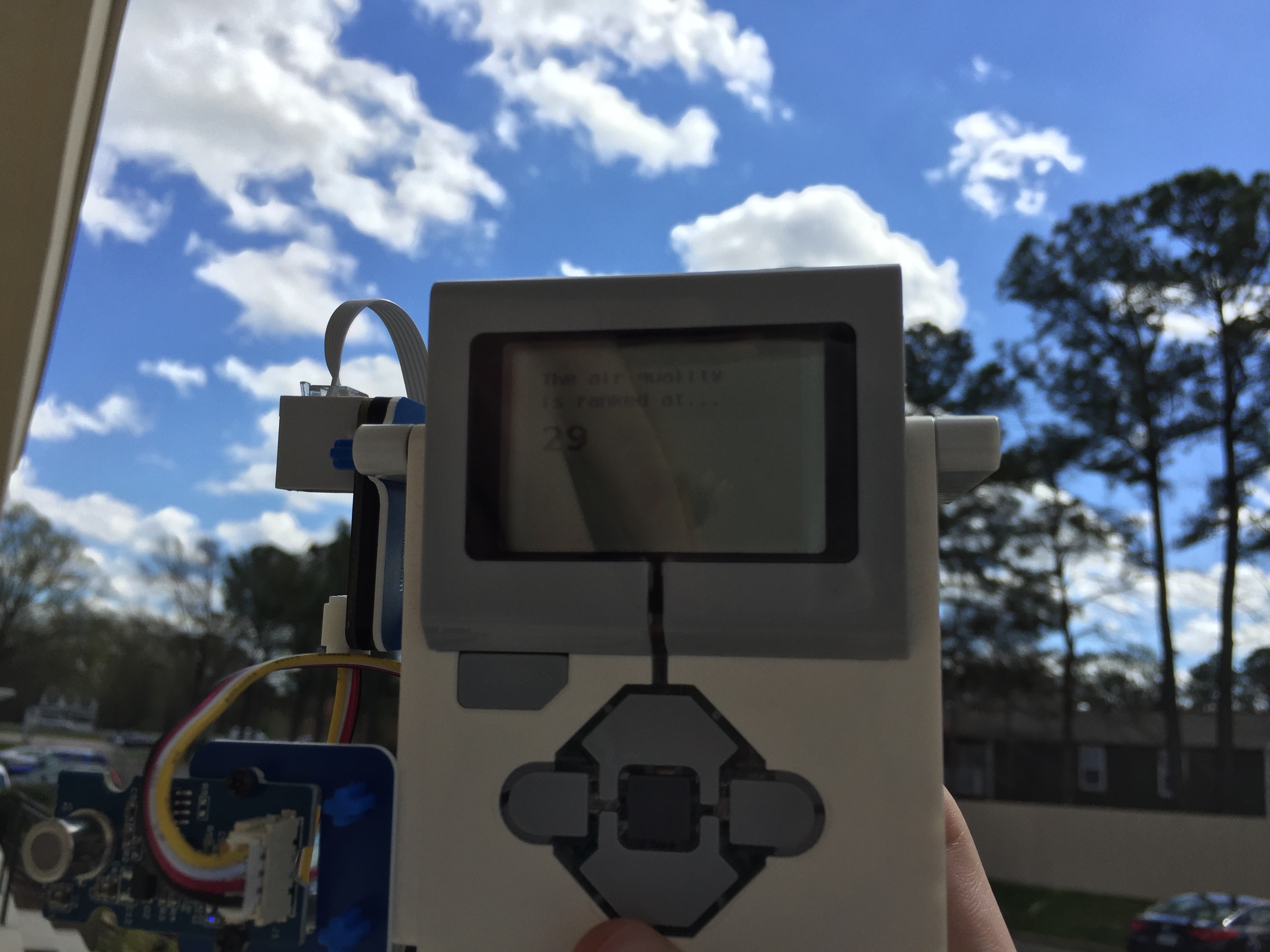
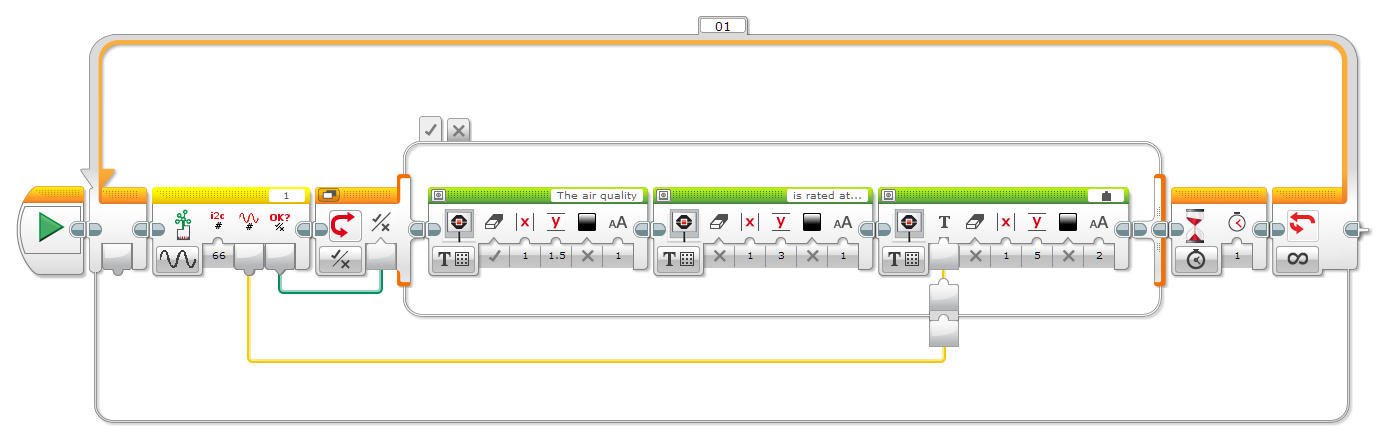
Leave a comment