Keeping plants healthy isn’t just about giving them water — it’s about giving them the right amount at the right...
Latest posts
-
 How to Measure Soil Moisture and Use It in Automatic Plant Watering Systemsread more
How to Measure Soil Moisture and Use It in Automatic Plant Watering Systemsread more -
 USB Driver installation instructions for NXTCam-v503/07/2024read more
USB Driver installation instructions for NXTCam-v503/07/2024read moreUSB Driver installation instructions for NXTCam-v5
-
 How to attach rechargeable battery to PiStorms12/07/2023read more
How to attach rechargeable battery to PiStorms12/07/2023read moreHow to attach rechargeable battery to PiStorms
-
 Connect to Wi-Fi Directly from PiStorms!12/02/2017read more
Connect to Wi-Fi Directly from PiStorms!12/02/2017read moreConnect your Raspberry Pi to a Wi-Fi network directly from PiStorms!
-
 Image Recognition Robot with PiStorms and Pi Camera12/02/2017read more
Image Recognition Robot with PiStorms and Pi Camera12/02/2017read moreImage Recognition Robot with PiStorms and Pi Camera
-

-
 Rotary Inverted Pendulum with PF-XL Motor and GlideWheel-M12/13/2016read more
Rotary Inverted Pendulum with PF-XL Motor and GlideWheel-M12/13/2016read moreRotary Inverted Pendulum with PF-XL Motor and GlideWheel-M
-

-
 Make Your Own Obstacle Avoidance Robot with SumoEyes12/13/2016read more
Make Your Own Obstacle Avoidance Robot with SumoEyes12/13/2016read moreMake Your Own Obstacle Avoidance Robot with SumoEyes
-

Blog categories
Search in blog

Transfer Files to Raspberry Pi
In many cases you may have pictures, videos, or any other type of file on your computer that you want to use on your Raspberry Pi. Below is a quick and easy way to transfer those files to your Raspberry Pi with the use of a USB storage device.
Step 1
Insert your USB storage device into your computer

Step 2
Locate the device in the file explorer. Remember the name of the device so you can easily find it on the Raspberry Pi later. Here I used the name PS_USB.
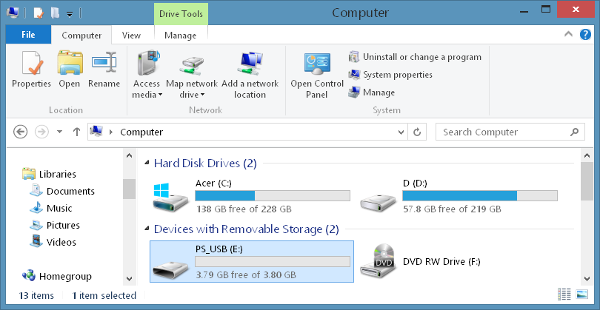
Step 3
Move any files you want to transfer to the Raspberry Pi into the USB storage device folder.
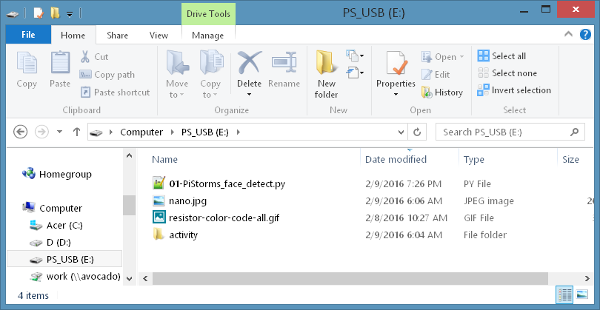
Step 4
Unmount the and remove the USB storage device from the computer and insert it into one of the USB ports of the Raspberry Pi.

The remaining steps of this tutorial use the Rapberry Pi command line.
At this point you will need to access the Raspberry Pi through a terminal and login with the username (pi) and password (raspberry). You can use the terminal provided in the GUI or follow the Hyperterminal Connection section in the instructions here to gain access to the Raspberry Pi.
Step 5
Navigate to the USB storage device folder. Remember the name from Step 2 and replace PS_USB with the name of your device in the code below.
cd /media/pi/PS_USB
Step 6
Use the ls command to view the files in the USB storage device.
ls

Step 7
Copy the files into whatever folder you desire. I need a picture for a PiStorms program so I will copy the nano.jpg file int the PiStormsprograms folder.
cp nano.jpg /home/pi/PiStormsprograms/
Step 8
Navigate to the folder where you have copied the file(s) to make sure the transfer was completed successfully.
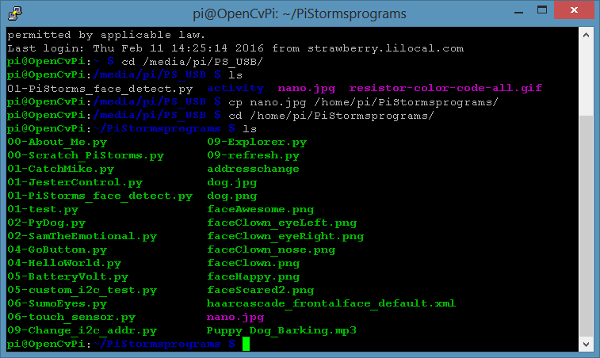
Great Job! Your files are now where they need to be.
Related posts
-
 Line Following Robot with LightSensorArray or LineLeader
Line Following Robot with LightSensorArray or LineLeaderread more
Line Following Robot with LightSensorArray or LineLeader
Line Following Robot with LightSensorArray or LineLeaderread more -
 Attach Mulitple Sensors to a Single EV3 Port
EV3 Sensor Adapter with SPLIT-Nxread more
Attach Mulitple Sensors to a Single EV3 Port
EV3 Sensor Adapter with SPLIT-Nxread more -
 Vision for your PiStorms Robot using Pi Camera!
Vision for your PiStorms Robot using Pi Camera!read more
Vision for your PiStorms Robot using Pi Camera!
Vision for your PiStorms Robot using Pi Camera!read more -
 How to install OpenCV on Raspberry Pi and do Face Tracking
How to install OpenCV on Raspberry Pi and do Face Trackingread more
How to install OpenCV on Raspberry Pi and do Face Tracking
How to install OpenCV on Raspberry Pi and do Face Trackingread more -
 How to Upgrade PiStorms Firmware
How to Upgrade PiStorms Firmwareread more
How to Upgrade PiStorms Firmware
How to Upgrade PiStorms Firmwareread more

Leave a comment