Keeping plants healthy isn’t just about giving them water — it’s about giving them the right amount at the right...
Latest posts
-
 How to Measure Soil Moisture and Use It in Automatic Plant Watering Systemsread more
How to Measure Soil Moisture and Use It in Automatic Plant Watering Systemsread more -
 USB Driver installation instructions for NXTCam-v503/07/2024read more
USB Driver installation instructions for NXTCam-v503/07/2024read moreUSB Driver installation instructions for NXTCam-v5
-
 How to attach rechargeable battery to PiStorms12/07/2023read more
How to attach rechargeable battery to PiStorms12/07/2023read moreHow to attach rechargeable battery to PiStorms
-
 Connect to Wi-Fi Directly from PiStorms!12/02/2017read more
Connect to Wi-Fi Directly from PiStorms!12/02/2017read moreConnect your Raspberry Pi to a Wi-Fi network directly from PiStorms!
-
 Image Recognition Robot with PiStorms and Pi Camera12/02/2017read more
Image Recognition Robot with PiStorms and Pi Camera12/02/2017read moreImage Recognition Robot with PiStorms and Pi Camera
-

-
 Rotary Inverted Pendulum with PF-XL Motor and GlideWheel-M12/13/2016read more
Rotary Inverted Pendulum with PF-XL Motor and GlideWheel-M12/13/2016read moreRotary Inverted Pendulum with PF-XL Motor and GlideWheel-M
-

-
 Make Your Own Obstacle Avoidance Robot with SumoEyes12/13/2016read more
Make Your Own Obstacle Avoidance Robot with SumoEyes12/13/2016read moreMake Your Own Obstacle Avoidance Robot with SumoEyes
-

Blog categories
Search in blog
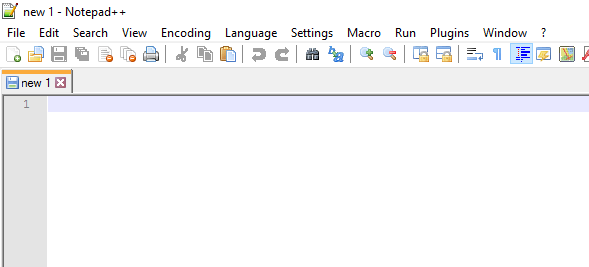
How To use PiStorms with Notepad ++
Setting Up Notepad ++
To download Notepad ++, click here and then on Downloads on the left sidebar. This should take you to the most current download version. Choose a download option and follow the prompts to set up the program. You should see something like this when you are done.
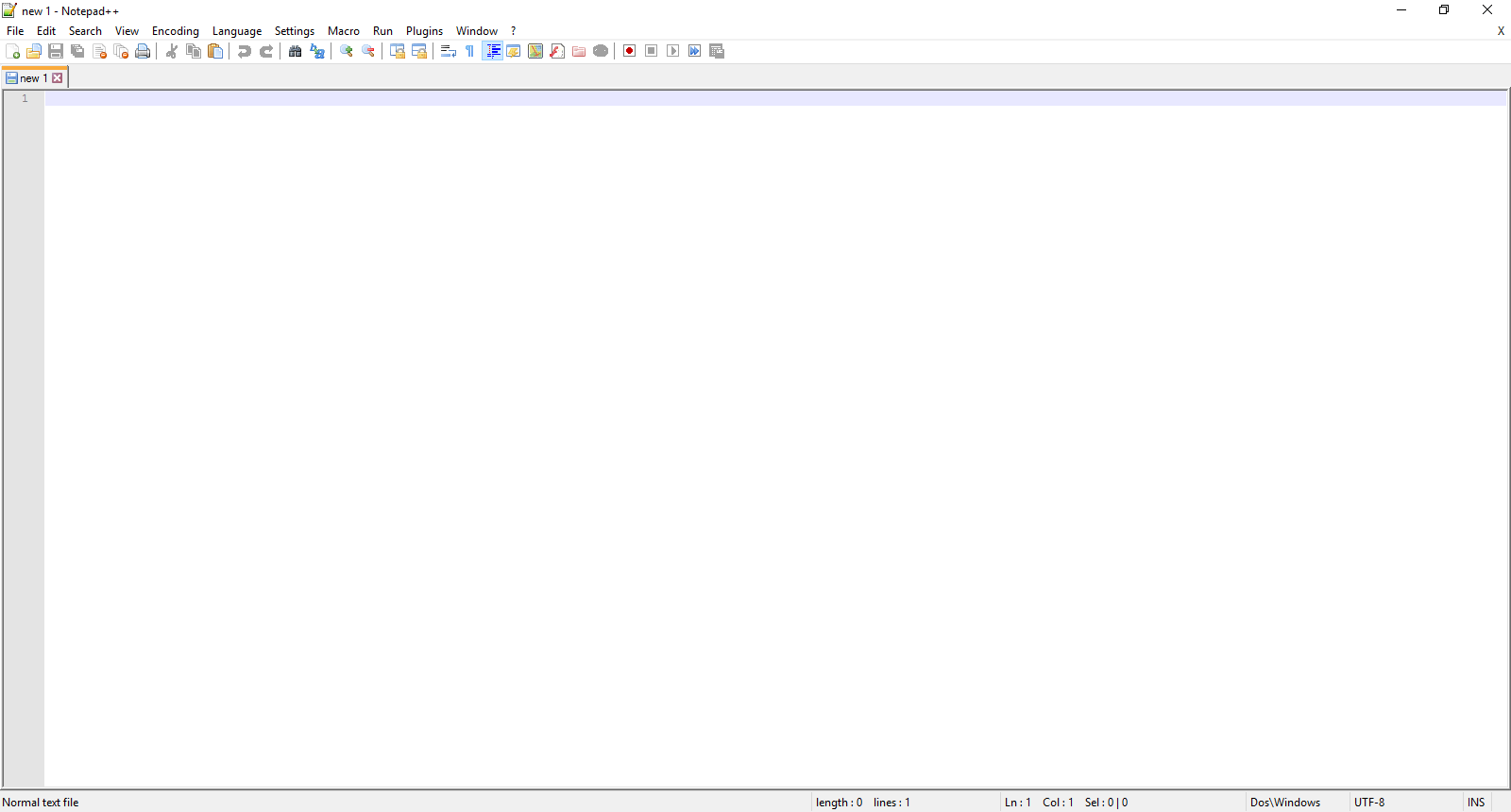
Installing the Plugin
On the top menu, open Plugins > Plugin Manager > Show Plugin Manager.
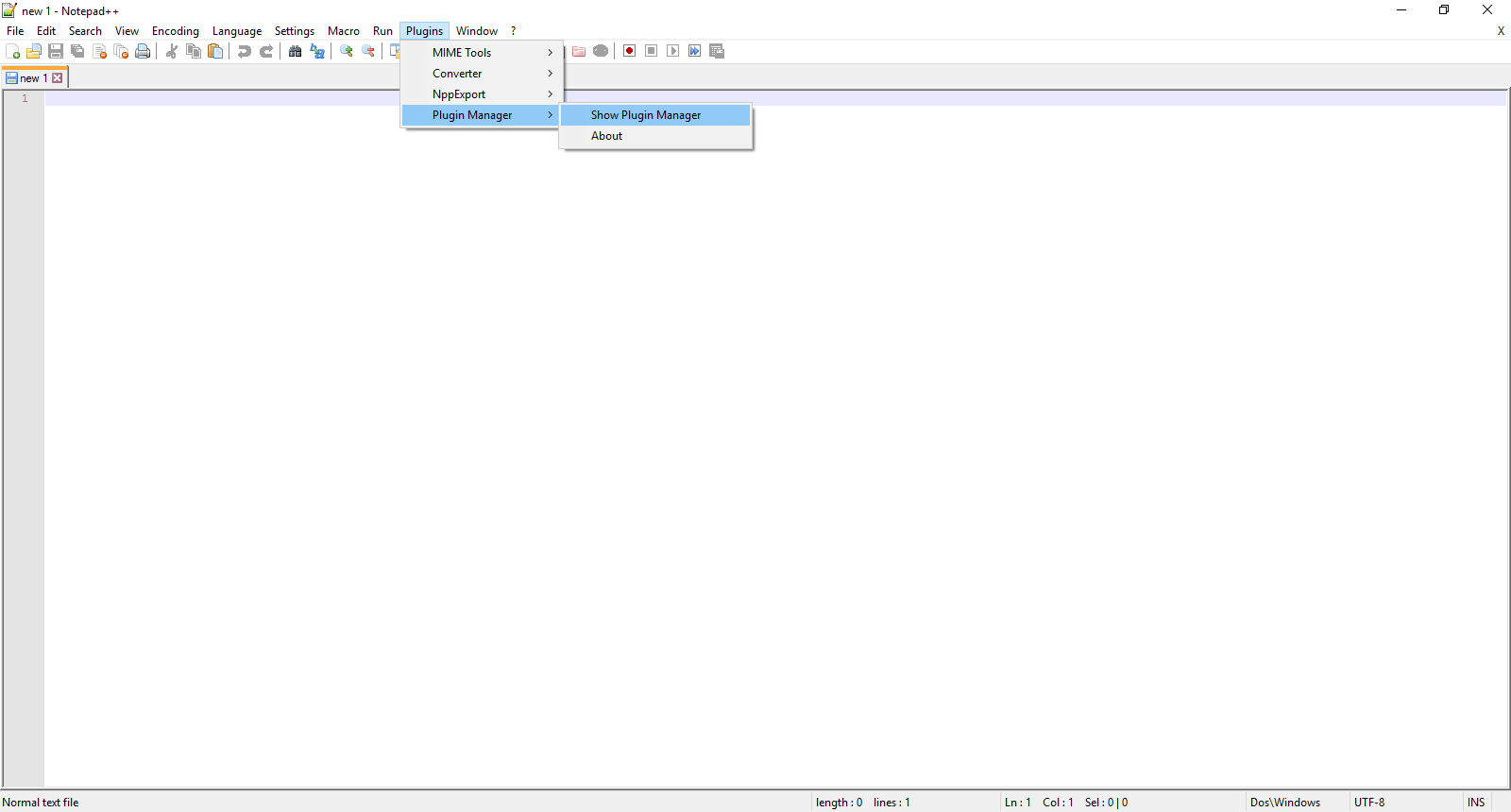
In the window that opens, scroll and select the “NppFTP” plugin and click Install
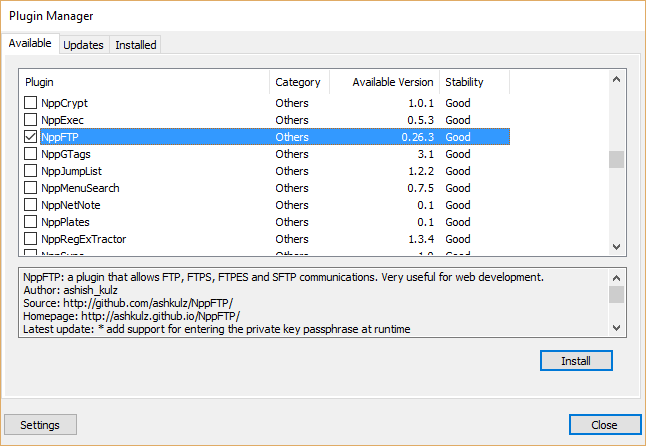
It will install the Plugin and prompt you to restart Notepad ++. Restart the program and allow it to make changes to your computer.
Using the Plugin
To start the plugin, go to Plugins > NppFTP > Show NppFTP Window, and your screen will loop something like this.
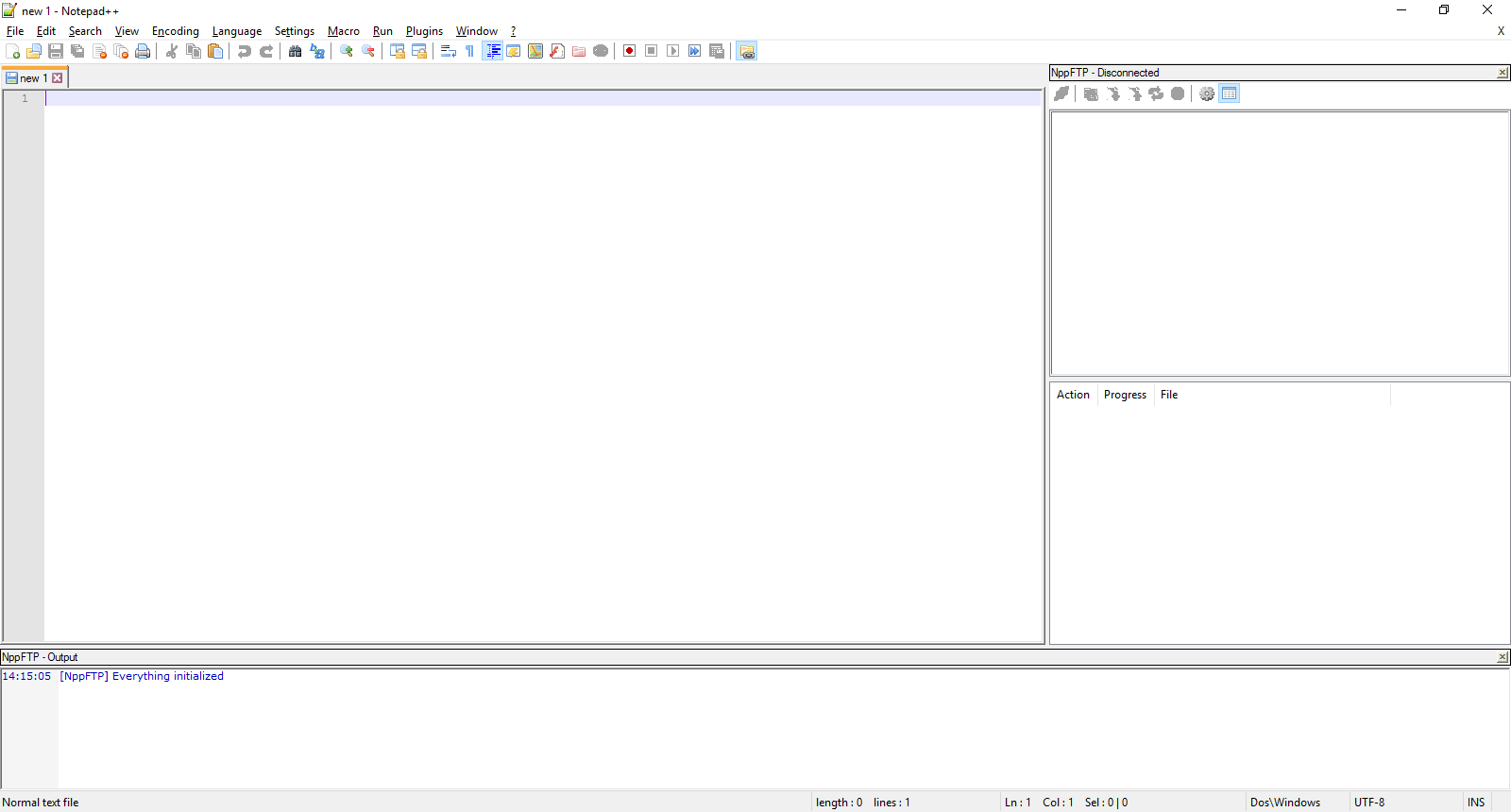
Click on the Gear icon on the newly opened section and click on Profile settings.
Then, click “Add New” and fill out the fields under Connection. To find the Hostname, get the IP address from the PiStorms by clicking “About Me”. For more information about finding the Hostname, follow the “Get the IP Address” step here. Keep the Port as the default. Fill out the Username and Password as your username and password for the PiStorms. The default login for the PiStorms is “pi” for the username and “raspberry” for the password. Finally, change the connection type to SFTP.
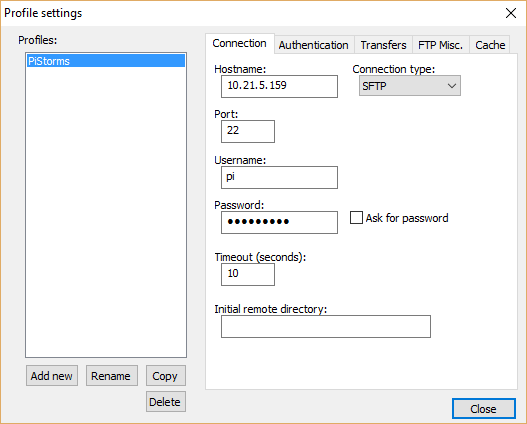
Close the window, and click the blue icon on the left. This will connect you to your PiStorms. The screen will now look like this with the file browser on the right.
TIPS on using this Plugin
There are two ways that you can use this Plugin. You could either save a local copy of your program and upload it using the upload button (![]() ). Or, you can download the program and using the download button (
). Or, you can download the program and using the download button (![]() ). If you use the download method, every time you save the program, it will automatically upload as well.
). If you use the download method, every time you save the program, it will automatically upload as well.
Related posts
-
 Line Following Robot with LightSensorArray or LineLeader
Line Following Robot with LightSensorArray or LineLeaderread more
Line Following Robot with LightSensorArray or LineLeader
Line Following Robot with LightSensorArray or LineLeaderread more -
 Attach Mulitple Sensors to a Single EV3 Port
EV3 Sensor Adapter with SPLIT-Nxread more
Attach Mulitple Sensors to a Single EV3 Port
EV3 Sensor Adapter with SPLIT-Nxread more -
 Vision for your PiStorms Robot using Pi Camera!
Vision for your PiStorms Robot using Pi Camera!read more
Vision for your PiStorms Robot using Pi Camera!
Vision for your PiStorms Robot using Pi Camera!read more -
 How to install OpenCV on Raspberry Pi and do Face Tracking
How to install OpenCV on Raspberry Pi and do Face Trackingread more
How to install OpenCV on Raspberry Pi and do Face Tracking
How to install OpenCV on Raspberry Pi and do Face Trackingread more -
 How to Upgrade PiStorms Firmware
How to Upgrade PiStorms Firmwareread more
How to Upgrade PiStorms Firmware
How to Upgrade PiStorms Firmwareread more

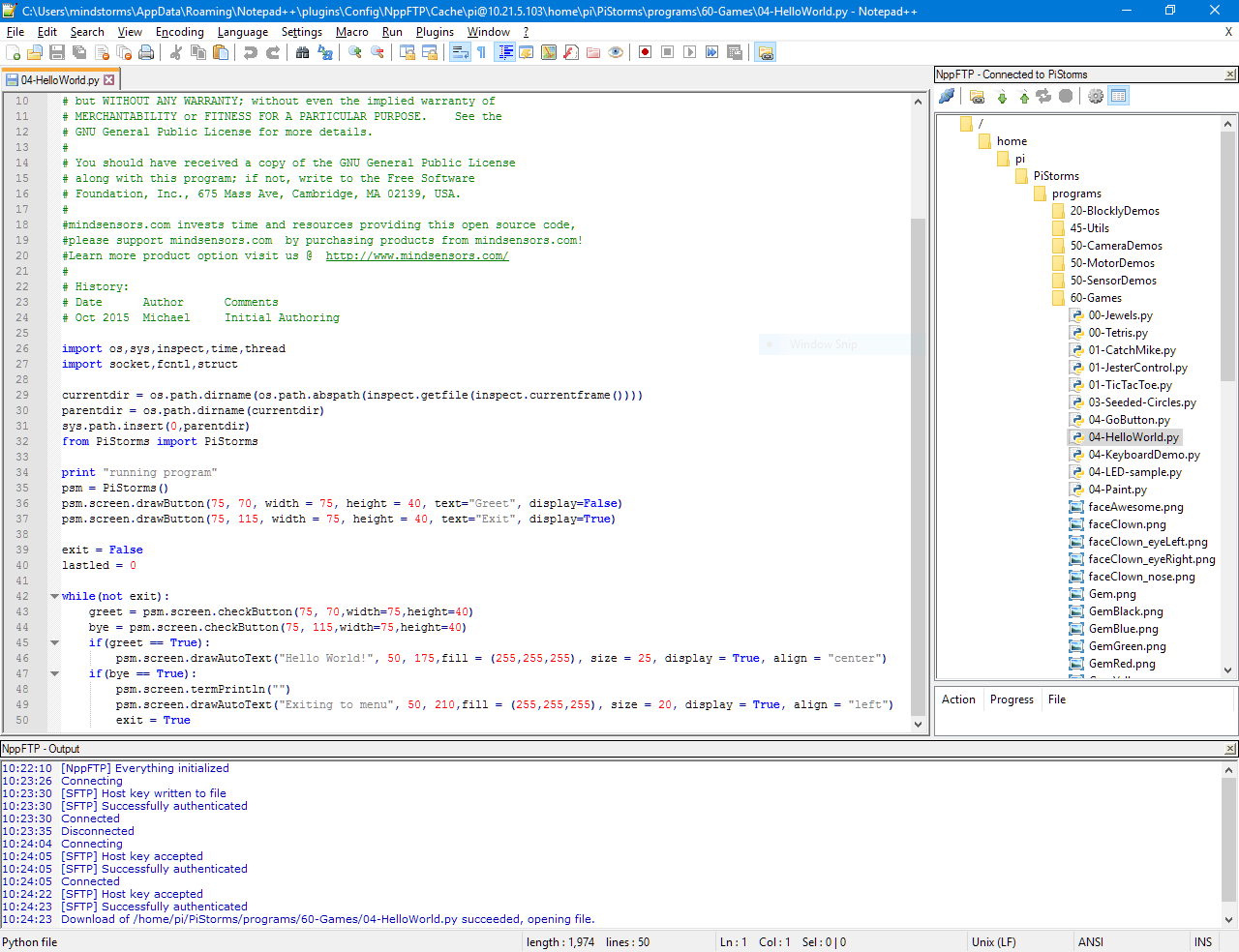
Leave a comment